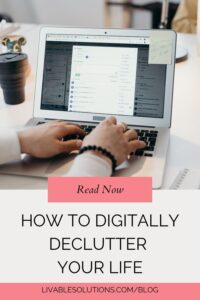In today’s fast-paced world, keeping track of to-dos, deadlines, and responsibilities can be overwhelming—unless you have a system in place. As a professional organizer, I’ve worked with countless clients who struggle to stay on top of their tasks. There are so many options available. Sometimes the best digital products for organizing tasks are right in the email program you are using. But as your tasks get more complex and turn into projects with multiple deadlines and many subtasks those email task management tools may not be enough.
My go-to recommendation for digital task management? Todoist. Why? Because I used it myself to keep track of hundreds of monthly tasks for my Professional Organizing business, my bookkeeping business reminders, social media and marketing as well as tasks for boards I sit on, tasks for my kids, the school and my personal life. Without the recurring project reminders I would never be able to stay on top of everything I track. It is simple to use, minimal in design
Todoist is one of the most powerful task management tools available. It’s simple enough for everyday lists and robust enough for managing complex projects. Whether you’re juggling family responsibilities, running a business, or simply want to stay more organized, Todoist can help you take control of your time.

Here’s how to use Todoist to organize your tasks and increase your productivity:
1. Start with a Brain Dump
Begin by clearing your mind. List every task that’s taking up mental space—big or small. In Todoist, simply start adding tasks to your Inbox. This becomes your digital catch-all, replacing sticky notes, scattered to-do lists, and mental clutter.
When my email starts getting too overwhelming I love to do a similar dump into Todoist. I make tasks for everything that needs following-up so I can stop scrolling my email to see what I need to do, but rather, let my master task list guide me.
2. Create Projects to Stay Organized
Group tasks into Projects to organize by category or area of your life. Some helpful ideas:
- Home
- Work
- Family
- Errands
- Personal Goals
- Clients (if you run a business)
Color-code each project to visually distinguish them in your task list.
For my bookkeeping business I make a project for each client. I set up my recurring tasks that must be done each month and as new items come in I add them to the projects. Each time I touch that client’s bookkeeping I can go to that project and follow-up on items pending. I also enter notes to remember as information comes in throughout the month. With so many ways to communicate I gather information from texts, emails and my meeting notes all in one place. Because I filter that information into actions I am able to hold myself accountable that they get completed when I am ready to work on the project.
3. Use Sections and Labels for Clarity
Within projects, use Sections to break down bigger tasks or categorize them by workflow (e.g., “To Do,” “In Progress,” “Waiting”). Add Labels like @computer, @phone, or @15min to sort tasks by context or time needed.
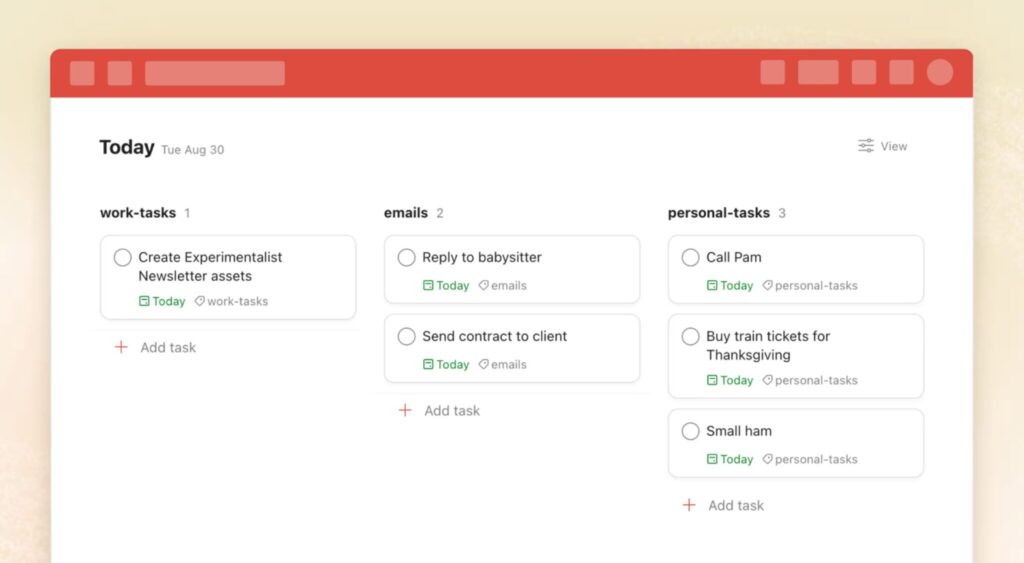
I love the sections function under each project. For instance I use a Todoist Project to plan my blogs. One section is “Blog Ideas” where I create a task for each blog I brainstorm. I have a section for “Scheduled Blogs” where I assign a deadline to complete them.
I set up a template with subtasks that I do every time I post a blog to ensure I don’t forget any steps. I copy that template each time I am ready to execute a blog idea and change the title of the task to the blog headers. Then, I set a deadline to complete the blog and post it so I stay consistent. This can be done for social media projects, work projects etc. I move that into the “Scheduled Blogs” section and I can see my list of active items to work on. You can do this for work projects or something personal like meal planning or household projects. The ideas are endless.
4. Schedule with Due Dates and Recurring Tasks
One of Todoist’s best features is the ability to add due dates, recurring reminders, and even natural language input, as I have mentioned above.. Type “every Monday” or “tomorrow at 3pm” in the title of your task and Todoist schedules it automatically. This is perfect for recurring tasks like:
- Weekly planning
- Bill reminders
- Client check-ins
- Trash day
This is an essential for me to not get overwhelmed. When you can start assigning your tasks to days of the work week you can limit how many tasks you are seeing every day. It helps you put a more realistic goal about how much time you have each day to complete any task.
The recurring reminders are great for everything from remembering to take your vitamins daily (just set it to remind every day and check it off when you take them) or reminding you that your kid has to bring their library books back to school every Thursday. When life has so many details to remember, automating reminders can be an excellent way to free your brain from ruminating them so you don’t forget.
5. Prioritize with Todoist’s Priority Levels
Not all tasks are equal. Use Todoist’s priority flags (P1–P4) to rank tasks. I suggest:
- P1 (Red): Must do today
- P2 (Orange): Important but not urgent
- P3 (Blue): Nice to do
- P4 (White): Long-term or low-priority tasks
This helps you focus on what truly matters.
What do you do when everything feels like a priority? Focus on the hardest task at your most productive time of the day. Maybe it is the morning before everyone wakes up or after lunch because it is the quietest time of day in the office.
Every morning pick the three most important tasks of the day and anything else will be a bonus. Try scheduling longer tasks on days you have greater chunks of time to complete them.
6. Use the Today and Upcoming Views
These built-in views give you a snapshot of what’s coming up. Each morning, check your Today view to see scheduled tasks. The Upcoming view is excellent for weekly planning and staying ahead.
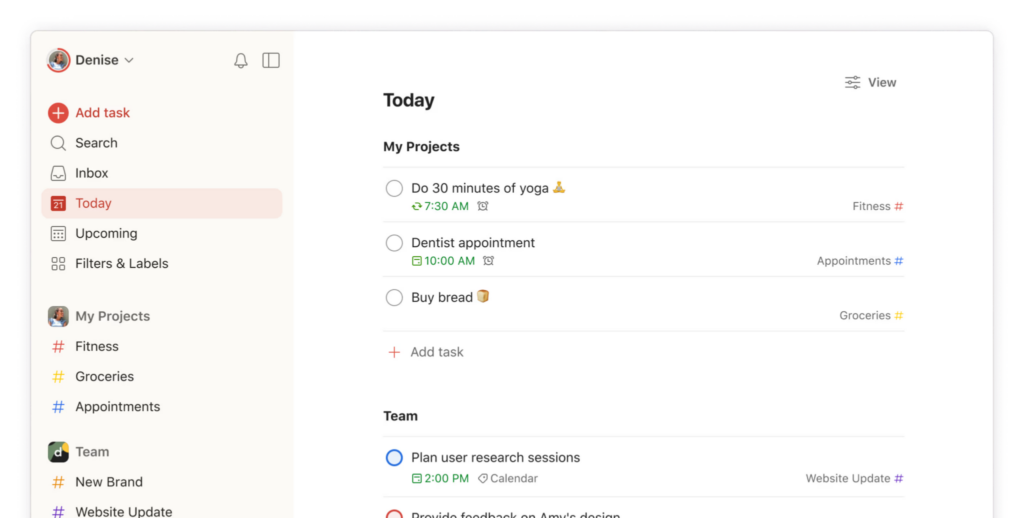
When I click on Today I can quickly see all of the tasks that I have planned to accomplish. Also, it filters out any future ones so you can have a less overwhelming view. When you click Upcoming you can see what is ahead and look at it like a calendar plan. In addition, you can move around tasks based on the time you have or when they are due. I love this view because I know what to anticipate. I can always move ahead and knock out something quick if I have extra time in my day.
7. Review and Reset Weekly
At the end of each week, set aside time for a Weekly Reset. Review completed tasks, adjust deadlines, archive old projects, and plan for the week ahead. This is key to staying organized long-term. They key to not feeling overwhelmed is not wasting brain space on items that are not urgent or have been completed. The feeling of gratification comes from checking that box and making the task disappear.
I recommend a Weekly Reset for even more than your digital to do list. Check out my blog How to Create A Weekly Reset Routine for even more ideas.
8. Sync Across Devices
Todoist works seamlessly across your devices—computer, phone, tablet, and even smartwatches. You’ll never forget a task again, no matter where you are.
This is so important because if I remember something I need to add to my list I can quickly add it through the app on my phone or iPad. It also integrates with my calendar so I can have all of my to do items for the day on my calendar view in Gmail. You can send emails to your projects to make them into tasks. When you need a lot of ways to get ideas out of your brain, having one system to gather the information is a gamechanger.
9. Use Templates or Share Projects
Todoist offers templates for common workflows like content planning, packing lists, or goal setting. You can also share projects with family members or colleagues to stay on the same page. Here is an example of their Project Tracker Template.
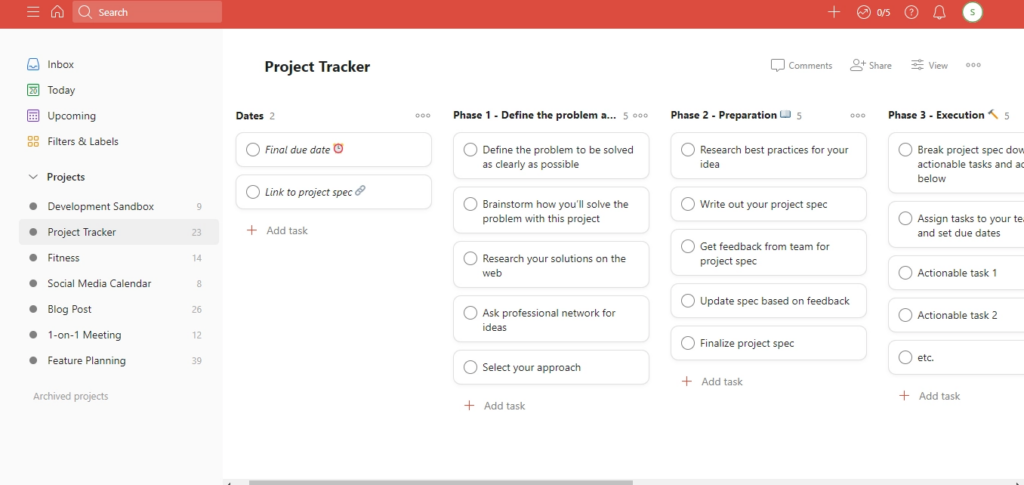
Being able to assign tasks to my colleagues has really helped me track projects I am delegating and communicate project steps with ease. You can choose what tasks you share within a project. I love that I email notifications when a comment is made in a task. If one of my colleagues needs more information or has a question I get an alert and can quickly answer through Todoist to keep the dialogue in the project. This helps me see updates and the historical record of actions taken.
Final Thoughts
The beauty of Todoist is in its flexibility. You can use it for daily to-do lists, long-term goal planning, or managing complex work projects—all in one place. As a professional organizer, I love that Todoist brings structure, clarity, and peace of mind to even the busiest lives.
Start using Todoist today and take the first step toward a more organized and productive life.
Happy Organizing!
Kristin

Want more organizing tips like this?
Visit www.livablesolutions.com/blog and follow along on Instagram @livablesolutions for expert advice, product recommendations, and inspiration.
Check out these blogs for more productivity and small business tips:
How to Organize Your Time for Learning While Doing Your Hobbies
5 Essential Office Supplies to Keep Your Desk Tidy
How to Digitally Declutter Your Life – Tips from A Professional Organizer
Create an Instant Home Filing System
How to Organize Small Business Paperwork

Disclosure:
This post contains affiliate links. I earn from qualifying purchases, at no extra cost to you! Thank you for supporting this blog and making content like this possible.